How do you play with your friends in Minecraft? It all depends which version of the game you’re playing, as it’s one of the many Java vs. Bedrock differences. We’ll cover the prerequisites for joining friends in Minecraft, no matter which version you’re playing, as well as troubleshoot some common issues found when trying to play Minecraft multiplayer.
How to join a friend’s Minecraft world
You can join friends in Minecraft via Realms or by playing together on a dedicated Minecraft server. In Bedrock, you can also join a friend’s world directly. Firstly, you need to be friends on Minecraft, and both be online at the same time.
How to join a friend on Bedrock
To join a friend in Minecraft Bedrock, follow these steps:
- The host of the world launches the game.
- Press “Play.”
- Press “Friends.”
- Select the host’s name under “Joinable Friends” and join their world.
To invite a friend to your own Bedrock world, follow these steps:
- Launch Minecraft.
- Press “Play.”
- Select “Worlds.”
- Press the pencil icon on the world you want to play.
- Select “Multiplayer” and enable the toggle.
- Start your world and then pause the game.
- Select “Invite to game.”
- Select the people you want to invite and send the invites.
Your friends should then receive an invite to join your world. The game will notify you with a pop-up at the top of the screen when they join.
How to join a friend’s world on local multiplayer
You can play Bedrock edition with friends using the same console in split-screen mode, or on different consoles or editions by connecting over your local network connection. To play in split-screen mode on Bedrock, follow these steps:
- Launch Minecraft.
- Join a world as player one.
- Power on and add the second controller.
- Select a console profile for the second player.
- Follow the on-screen prompt to add a second player.
- Repeat if needed for up to four players.

To play on a LAN connection follow these steps:
- Make sure all devices are on the same internet connection.
- Press “Play” on Minecraft’s title screen.
- Select the pencil icon on your world.
- Press “Multiplayer” and then select “Multiplayer game” and “Visible to LAN players.”
- Press “Play” to start the game.
- Other players then press “Play.”
- Press “Worlds.”
- Select the LAN world you want to join.
As a note, LAN worlds will have a blue LAN tag in the description, near the Minecraft game modes tag.
How to join a Minecraft Realm
Minecraft Realms is a multiplayer service that allows you to play with up to 10 friends on an invite-only world. To join a Realm, follow these steps:
- Launch Minecraft.
- Press “Play.”
- Press “Realms.”
- Select the Realm you want and choose “Play.”


The Realm will only appear if you own it or have been invited to it by a friend. If you don’t see the Realm you’re looking for, the owner of the Realm will need to send you an invitation to join. To invite your own friends to join your Realm, the process is different for Java and Bedrock.
How to invite friends to a Realm in Java
To invite friends to your Realm in Minecraft Java, you should:
- Launch Minecraft.
- Press “Play.”
- Press “Realms.”
- Select your Realm and press “Options.”
- Click “Manage Realm.”
- Click “Members.”
- Add your friend via their gamertag.
How to invite friends to a Realm in Bedrock
To invite friends to your Bedrock Realm, follow these steps:
- Sign in on Minecraft.net.
- Select “All Games.”
- Click your Realm.
- Find friends and invite them.
For this method, you will have different options to invite friends. You can add them directly from your Xbox Live friends list, find friends by searching for their gamertag, or create a unique invite link that you can then share with your friends.
How to add Minecraft friends
You will need to be friends in Minecraft before you can join anyone’s world. To add a friend in Bedrock, follow these steps:
- Start Minecraft.
- Press “Friends.”
- Press “Search for players.”
- Enter your friend’s Microsoft gamertag.
- Press “Add.”
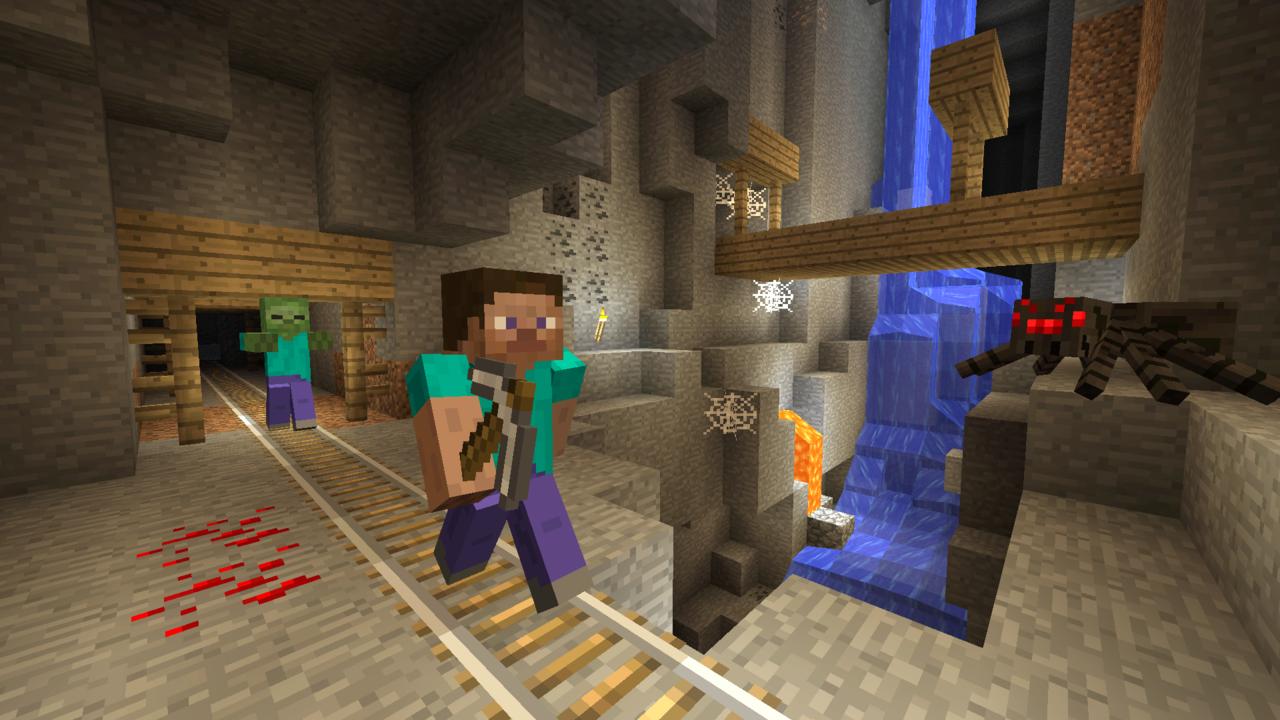
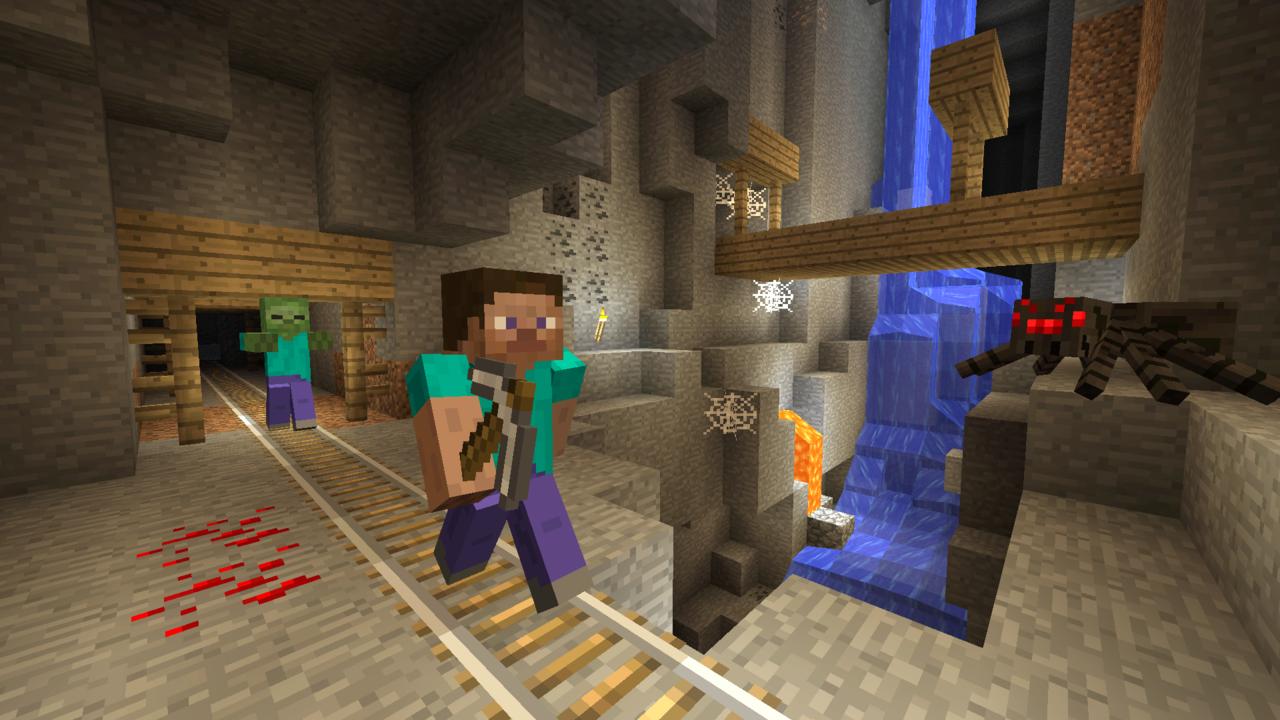
Minecraft Java edition does not have a friends list, so you can only join the same server as your friend or invite them to a Realm using their gamertag.
If you’re having issues identifying your friend, you can click on a gamertag to view that player’s full profile to make sure they are who you think they are. You can also share your own gamertag with your friends from the “Add Friend” section in the above steps.
How to join a server in Minecraft
To join a server in Minecraft, you need to follow the below steps:
- Find the server address of the server you want to join.
- Launch Minecraft.
- Select “Multiplayer.”
- Choose an existing server, click “Direct Connection,” or click “Add Server.”
- Enter the server address if needed.
- For Bedrock edition, add the server port. The default is 19132.
- Press “Done.”
- Press “Join server.
The server address is either an IP address or a URL. We have more information in our dedicated Minecraft server guide, including some recommended multiplayer servers.
Minecraft multiplayer troubleshooting
If you run into any issues joining friends in Minecraft, first make sure that you are signed in with your Microsoft account. You may find it useful to use the Minecraft help page on linking accounts if you’re unsure on this. You will need to have multiplayer permissions enabled. If you are using a child account, you will need to get a parent or caregiver’s permission to enable multiplayer permissions, and they will need to make the change in the multiplayer game access settings.
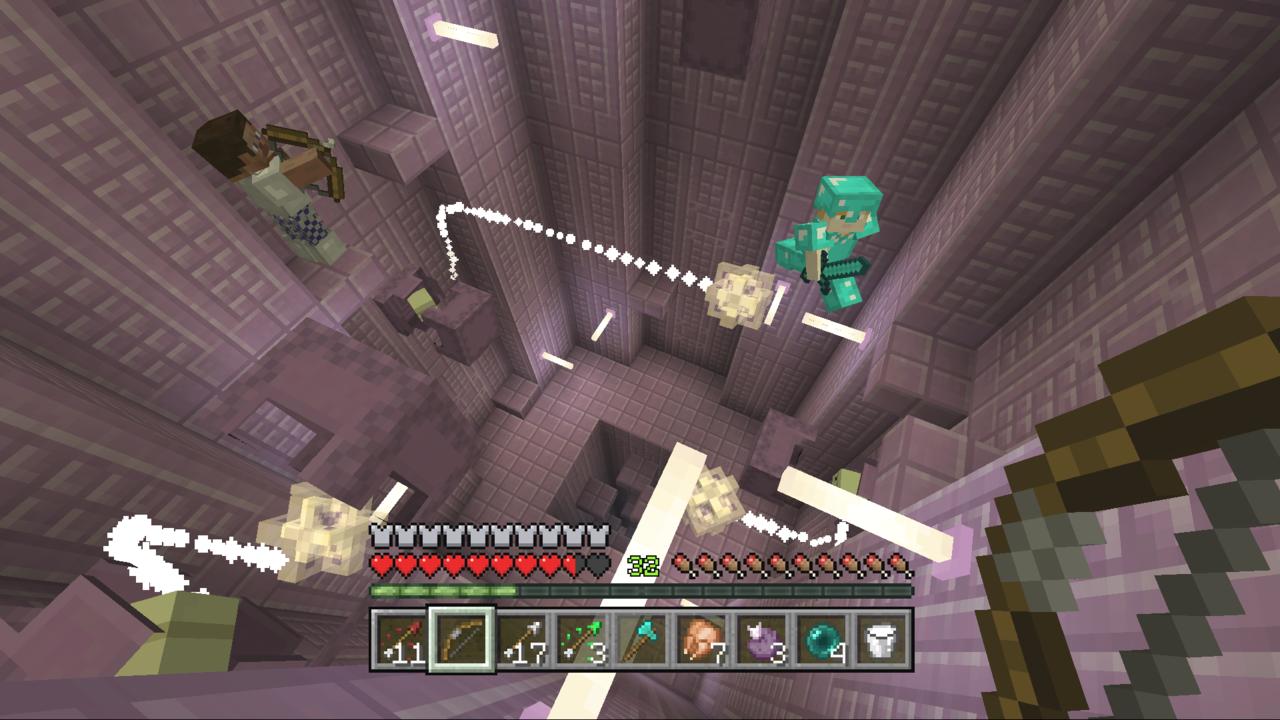
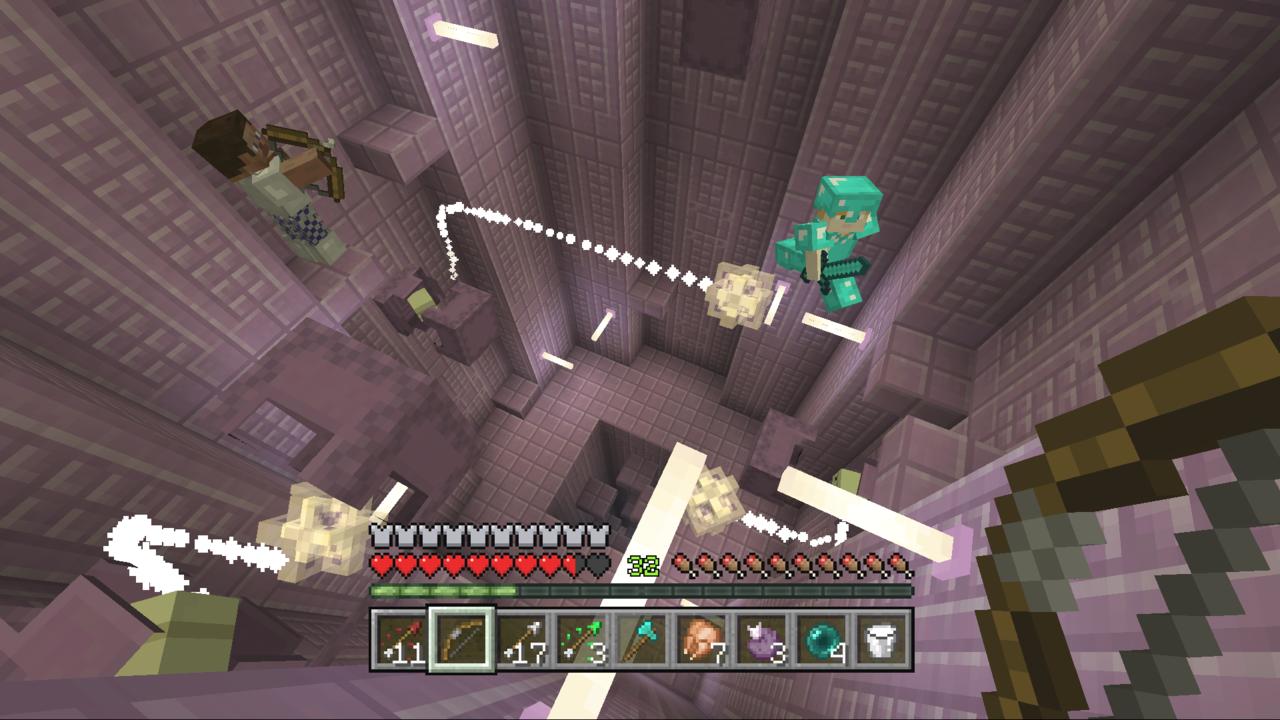
You may also need to check that you have the most recent Minecraft update installed, as well as ensure that you’re subscribed to your platform’s online service, such as Xbox Live, Nintendo Switch Online, or PlayStation Plus, if you’re playing on a console. You’ll also need to make sure that you’re playing the same Minecraft version as your friends–so if you’re on Bedrock, they’ll also need to be on Bedrock. Java users can only join other Java users, too.
If you’re still facing issues, make sure that your computer meets the minimum Minecraft system requirements.
For other tips and tricks, check out our Minecraft guides hub.









