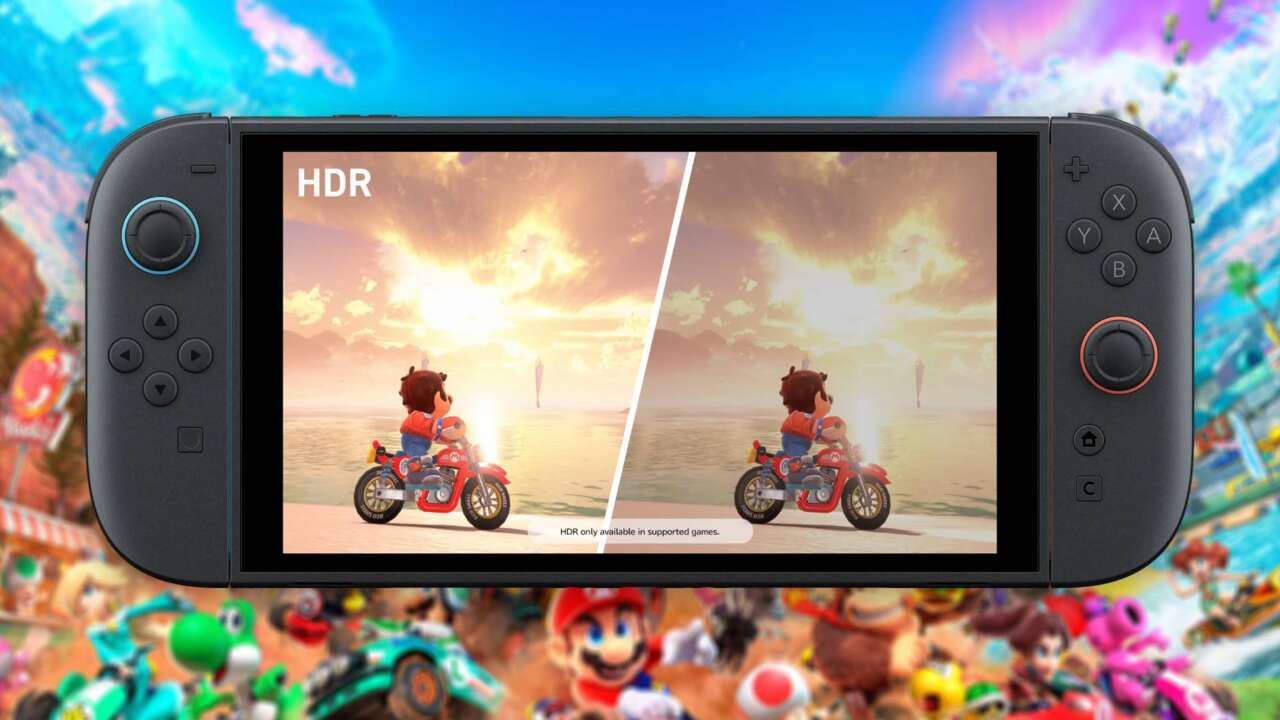One of the biggest additions to the Nintendo Switch 2 is the inclusion of HDR support. The Switch 2’s LCD supports it and, more importantly, so does the dock, letting you enjoy supported games with increased color volume and brighter highlights on an HDR-supported display. But there’s a setting you should probably change to get the best out of it.
Like the PlayStation 5, the Nintendo Switch 2 allows you to force HDR on for all facets of the console, from the Home Menu to all of the games you launch from it, whether they support it or not. This can have adverse effects on the look of some games, and especially so if you’re connecting the Switch 2 to a display with poor or nonexistent HDR support.
Navigating to the Settings menu, heading down to Display, and toggling HDR Output from “Always Enabled” to “Compatible Software Only” will ensure that the Switch 2 only activates HDR when playing games that support it, leaving those that don’t in their standard SDR format.
This menu also allows you to configure HDR, using a calibration tool that helps you set your peak brightness and paper-white points easily. You can also toggle on display-specific features such as Auto Low Latency Mode, 120Hz support (with a maximum output of 1440p), and HDMI-CEC (which lets you turn on your TV by turning on your Switch).
The Nintendo Switch 2 is out now, and if you haven’t received your already you can track potential restocks here. Also check out the wide range of Nintendo Switch 2 games you can play today, how backwards compatibility works, and which games are getting free upgrades. And if you still have your original Nintendo Switch, be sure to check out how to transfer all of your data over to your new Nintendo Switch 2.