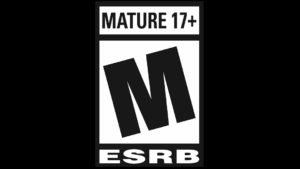The most traditional input throughout the lifespan of Battlefield has been a controller. While Battlefield 6 has full support for mouse and keyboard on PC as well as consoles, a majority of the playerbase will head into battle with a controller in their hands. Due to the popularity of controllers, Battlefield 6 offers a wide range of input settings, including some brand-new options that haven’t been seen before in the franchise.
It can get a little daunting trying to go through all of the available controller settings, so if you want to set all of them correctly and head straight into the action, we have you covered. Below, you’ll see a list of every major controller setting in Battlefield 6 and what you should be using for those settings.
Best controller presets in Battlefield 6
For starters, you’ll want to head into the “Settings” menu of Battlefield 6, which is done by pressing the cog icon at the top of your screen. Once you’re in Settings, go to the Controller section on the left side of the screen.
This brings you to a large image of your current controller layout. Here, you can choose to “Edit Presets” or “Edit Settings.” Choosing to edit your presets allows you to simply go through all six of the available controller schemes and decide what buttons you want assigned for every action in those schemes. You can also “Edit Keybinds” by clicking edit presets, which allows you to change every single keybind within a specific controller scheme individually.
While you can customize everything to your liking, the simplest way to go about your controller schemes is by using the following presets:
- Controls: Default
- Buttons: Alternate
By going with the “Alternate” buttons preset, you’re swapping some key actions on your controller. The Alternate preset makes it so your Melee button is now assigned to B/Circle and your Crouch/Prone button is assigned to the right joystick on the “Soldier” controller scheme. This has always been the most popular way to play first-person shooters, but you can, of course, switch this back to default if that’s what you’re used to.
However, you really don’t want to switch back to default in the “Vehicles” and “Aircraft” schemes. By swapping these to the “Alternate” preset, you change the left joystick to turn/yaw left and right instead of moving backward and forward. This makes it much easier to control aircraft and ground vehicles in Battlefield 6, and should result in you crashing less.
The other schemes can also be set to the “Alternate” buttons preset, but they’re not as important.
Once you’re done switching your presets, you can now press “Edit Settings,” which launches you into an entirely new section of your controller options.
Best control settings in Battlefield 6
After clicking “Edit Settings,” you can click on “Control Settings” in each of the different sections. Specifically, you want to click Control Settings within the “Infantry” section, as this changes how your character moves, aims, and shoots in Battlefield 6.

In the Infantry Control Settings menu, you can change your aiming sensitivity, field of view, aim assist, and general movement settings. Here are the most important settings and what they should be set to:
Aim
- Infantry Aim Sensitivity: 30-40
- Field of View: 105-110
- Zoom Sensitivity Coefficient: 133
- Infantry Aim Assist: 100
- Infantry Aim Assist Slowdown: 100
- Infantry Aim Assist Zoom Snap: 100
- Soldier Aim Input Curve: Linear (unless you’re coming from a previous Battlefield game, in which case, choose whatever game you’re comfortable with)
- Stick Input Acceleration Presets: Standard
- Aiming Left / Right Acceleration: 25
Movement
- Infantry Sprint: Click
- Double Tap Forward Sprint: Sprint or Autosprint (Autosprint gives less control, but is easier on your hands)
- Sprint: Click Left Joystick
- Crouch Toggle Sprint: Stand
- Vault Over Sprint: On
- Slide: Leave empty
- Crouch Slide: All
- Double Tap Crouch For Sprint Slide: On
Zoom
- Infantry Weapon Zoom: Hold
- Zoom: Personal preference
- Steady Scope: Hold
- Steady Scope: Click Left Joystick
- Vertical Aim Ratrio: 48-50
- Infantry Zoom Aim Sensitivity: 90
- 1.25x Zoom Aim Sensitivity: 90
Other
- Interact & Reload: Prioritize Interact
- Skip Revive: Hold
- Request Revive: Hold
- Invert Demolition Charge
- Mount Breakout: Instant
- Interacts: Off


You can also go through all of the other Control Settings sections (Ground Vehicles, Transport Vehicles, Aircraft, etc.), but they’re all mostly set to the best options by default.
Best controller tuning settings in Battlefield 6
Finally, if you scroll all the way down the Control Schemes menu, which is where you can access all of the individual Control Settings sections, you’ll find a section called “Other.” In this section, select the “Controller Tuning” option.
Here, you can set all of your controller deadzones and vibration settings. These settings are always crucial to nail down in an FPS, so look below for the general options you should be using:
Controller Vibration
- Vibration: Off (unless you personally enjoy it enabled)
Controller Left Stick
- Center Deadzone: 10 (and work your way up depending on your controller’s stick drift)
- Axial Deadzone: 15
- Max Input Threshold: 100
Controller Right Stick
- Center Deadzone: 10 (and work your way up depending on your controller’s stick drift)
- Axial Deadzone: 15
- Max Input Threshold: 100
Controller Triggers
- LT Deadzone: 0
- LT Max Input Threshold: 100
- RT Deadzone: 0
- RT Max Input Threshold: 100


The Gyro and Flick settings in the Controller Tuning menu don’t need to be messed with unless you’re actively using those features.
With that, you now have all of the best controller settings to use in Battlefield 6. These settings could change after the game has launched and the community has time to find the most optimal values, but for now, you can easily head into battle with these settings and not worry about a thing with your controller.